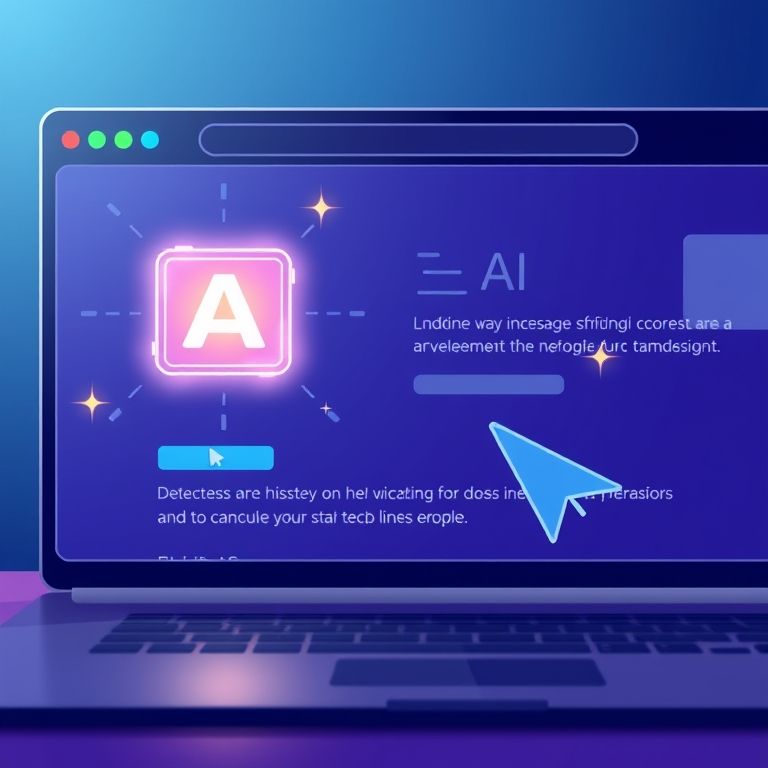
28
How to Embed an AI Widget on Your Website: Step-by-Step 2025 Guide
Learn how to embed an AI widget on your website with this simple 2025 guide—boost engagement, automate support, and enhance user experience fast.
Want to engage visitors, automate support, or personalize your site? Embedding an AI widget on your website is easier than ever—and it can transform user experience overnight. Whether you want a chatbot, voice assistant, or smart analytics popup, this guide will show you the best tools, exact steps, and pro tips for seamless integration in 2025.
What Is an AI Widget?
An AI widget is a small, interactive web component powered by artificial intelligence. Common types include:
- Chatbots (for customer support, lead generation, FAQs)
- Voice assistants
- Recommendation popups
- Analytics or personalization widgets
Why Embed an AI Widget?
- Automate Support: Instantly answer visitor questions, 24/7.
- Boost Engagement: Increase time on site and reduce bounce rates.
- Personalize Experience: Tailor offers, content, or navigation to each user.
- Capture Leads: Qualify and collect leads without manual effort.
Top AI Widgets & Tools for Websites (2025)
- Tidio: Easy chatbot and AI assistant integration for any website (Tidio)
- Intercom: Powerful customer messaging and support widget (Intercom)
- Drift: Conversational AI for lead gen and sales (Drift)
- ManyChat: Facebook Messenger and WhatsApp bots for web (ManyChat)
- Alan AI: Voice assistant SDK for embeddable web voice (Alan AI)
- Chatbase: Custom GPT-powered widgets for web (Chatbase)
Step-by-Step: How to Embed an AI Widget on Your Website
Step 1: Choose the Right AI Widget
Select based on your goals: chatbot for support, voice assistant for accessibility, analytics widget for smart insights, etc.
Step 2: Sign Up and Configure Your Widget
- Create an account on the platform.
- Customize appearance, greeting messages, flows, and branding.
- Set up automation rules or connect to live chat, CRM, or analytics as needed.
Step 3: Get the Widget Embed Code
- Most platforms provide a snippet (JavaScript, iframe, or HTML).
- Example (Tidio chatbot):
html
Copier le code
<script src="//code.tidio.co/your-unique-id.js" async></script>
Step 4: Add the Code to Your Website
- For most sites:
- Paste the code right before the </body> tag in your HTML template or theme.
- For WordPress:
- Use a plugin like “Insert Headers and Footers,” or paste into the theme’s footer file (footer.php).
- For Shopify, Wix, Squarespace, etc.:
- Paste into the custom code or tracking code section in settings.
Step 5: Test the Widget
- Visit your website in an incognito/private window.
- Interact with the widget to ensure it loads and works as expected.
- Adjust design, triggers, and flows based on user feedback.
Image: “Website homepage with a visible AI chatbot widget in the bottom corner” (alt: how to embed AI widget on website example 2025)
Pro Tips for AI Widget Success
- Make the widget easy to find but not intrusive.
- Use a friendly greeting and clear call-to-action.
- Monitor performance in your widget dashboard.
- Update scripts and automation flows as your business grows.
Real-World Example
A SaaS company added a Tidio AI chatbot widget. Within 2 months, support tickets dropped 35% and site leads increased by 21%—all with a simple embed code (source).
Internal Links
- AI Voice Assistant Integration on Website
- Best Free AI Chatbot for Website Integration
- AI Chatbot Platforms Comparison 2025
Conclusion
Embedding an AI widget on your website is fast, easy, and high-impact in 2025. Choose the right tool, copy the embed code, and launch in minutes—then watch engagement, support, and conversions soar.
Contact
Missing something?
Feel free to request missing tools or give some feedback using our contact form.
Contact Us